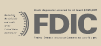Certificates of Deposit (CDs)
- · Formatting Text
- · Linking
- · Bulleted Lists
- TESTING! 10/22/22
Styling Text
Styling the text is as easy as highlighting the word or words you would like to style and choosing the style you would like to apply.
To make sure that everything turns out as expected specifically highlight items by putting your cursor at the beginning or end of what you want to highlight and use the arrow the shift + arrow keys to make your selection.
One thing to note is if you are going to change the styling of the text first undo the style that is currently on the text and apply the new style. You can check what style is applied by clicking inside the item and looking for the indented style at the top. Click the style again to undo it.
· Bold
· Italic
· Underline
· Header 2
If you have extra styles available to you they will represented in a drop down menu. Highlight the item you would like to add the style to and choose it in the drop down menu to apply the style.
Aligning items is as easy as clicking a button.
Center, right, justify
Linking
There are several scenarios when linking items.
· External
o Searching for pages.
· Jump Mark Links (Anchor Links)
o Linking to Jump Marks on other pages.
· Delete Links
Bulleted Lists
Bulleted Lists can be created by clicking the list button at the top and creating your list.
- testing
- bullet 2
- Indented bullet
You can add indented bullets by putting your cursor at the end of the line you would like to add an indented item to and clicking the bullet list button again.